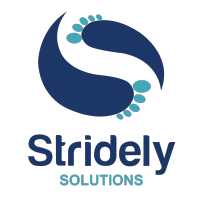Tekla Structures is already packed with tools for modeling and detailing, but sometimes, you need a little extra to get the job done faster or just the way you like it. That’s when macros and plug-ins can really make a difference. These small add-ons help you extend Tekla’s capabilities without reinventing the wheel.
In simple terms, macros are scripts created using Tekla Open API (a .NET-based interface) that let you automate tasks or tweak the interface to fit your workflow. Plug-ins, on the other hand, are more advanced tools, usually built in C#, C++, or Visual Basic, and can either run inside Tekla or as standalone applications. You can build your own, download official Tekla Plug-ins ones from Tekla Warehouse, or even try custom-built tools from other developers.
But with all this flexibility comes a bit of complexity. How do you install, manage, or troubleshoot these tools? Let’s break it down.
Why Use Macros and Plug-ins?
If you’ve spent enough time in Tekla, you’ll know how repetitive some tasks can get. Macros and Tekla plug-ins help reduce that grind, their workflow boosters.
Whether it’s auto-generating reports, customizing drawing layouts, or even building your own smart components, these tools let you take control of how Tekla works for you. Want to add a custom menu or button in the UI? You can do that too. Some plug-ins even connect Tekla with other apps you use, making it easier to sync data across platforms without doing everything manually.
With the right macros and Tekla plug-ins, you can speed up your detailing process, minimize errors, and make your day-to-day modeling feel a lot less mechanical.
What are the challenges of using macros and plug-ins?
While macros and plug-ins can unlock loads of functionality, they do come with a few bumps along the road.
One of the main issues is compatibility. A plug-in that worked fine last year might glitch out after a Tekla update. Or worse, two different macros might clash with each other and cause unexpected behavior in your model.
There’s also maintenance. Custom tools usually need regular updates or fixes, especially if they were built in-house or by third-party developers. Not to mention the occasional performance hit, some plug-ins can slow down your system if they’re resource-heavy or not coded efficiently.
And let’s not forget security. Like with any downloadable software, there’s always a risk of bugs or malicious code if you’re not sourcing plug-ins from trusted developers.
Using Macros and Tekla Plug-ins the Right Way
Before jumping into using any macro or plug-in, it helps to take a step back and ask, What exactly are you trying to achieve? Maybe it’s automating drawing creation, cleaning up model data, or simplifying repetitive clicks. Whatever it is, having a clear purpose will help you pick the right tool.
Always test them out first, preferably on a sample model or backup copy. Some plug-ins may behave differently across Tekla versions, and the last thing you want is a tool messing up a live project.
Also, get into the habit of backing up your models and settings before running anything new. It’s a small step, but it can save a lot of headaches.
Try to keep a record of the tools you use like where they came from, what version they are, and what they do. It makes troubleshooting and updates much easier later. And if you’re working in a team, this kind of documentation becomes even more important.
If you find bugs, have ideas for improvements, don’t hesitate to reach out to the developers or share your feedback in the community. A lot of these tools are maintained by passionate people who appreciate user input.
Where to Get Macros and Tekla Plug-ins
There are plenty of great places to discover ready-to-use tools:
- Tekla Warehouse – the go-to source for official and community-created plug-ins, macros, and components.
- Tekla User Assistance – handy if you’re looking for help articles and guides related to Tekla plug-ins.
- Tekla Developer Center – ideal for devs who want to build or customize their own tools.
- Tekla Discussion Forum – a solid community space where users share tips, troubleshoot, and even post useful scripts.
- Third-party websites – some developers and companies like Stridely Solutions also share their own Tekla plug-ins or offer custom tools built for real-world needs.
Quick Steps to Manage Macros and Plug-ins in Tekla
Managing macros and plug-ins doesn’t have to be complicated if you follow a clear process. Here’s a simplified breakdown:
Step 1: Find the right tools
Start by checking out Tekla Warehouse for trusted, ready-to-use plug-ins. You can also explore Tekla User Assistance for help docs and ideas or if you’re building your own, use the Tekla Open API.
Step 2: Install them properly
Use the Extension Manager inside Tekla Structures to install Tekla plug-ins. Just drag and drop your .tsep file or pick it from the list and follow the steps.
Step 3: Keep them updated
Regular updates help avoid compatibility issues. The Extension Manager shows available updates; you can update them one at a time or all at once.
Step 4: Stay organized
Use the Applications & Components catalog to rename, categorize, or re-icon your plug-ins so they’re easy to find when needed.
Step 5: Launch with ease
You can run Tekla plug-ins straight from the catalog or assign them to a toolbar or shortcut for quicker access.
Step 6: Clean up when needed
If you’re no longer using a plug-in, it’s best to uninstall it using the Extension Manager. This keeps your system light and avoids unnecessary clutter.
Stridely Tekla plug-ins on Tekla Warehouse
At Stridely, we’ve built a suite of Tekla Structures plug-ins to tackle challenges such as cutting down hours of manual work, improving detailing consistency, and helping you stay ready.
Need to connect paired C-channels with batten plates? This plug-in does the heavy lifting plates with precision, based on your spacing, thickness, and weld settings.
Business Value:
- Reduces detailing time by over 88 percent
- Helps maintain alignment between channel members
- Perfect for built-up columns in infra or industrial steel structures
Stridely Column End Plate Plug-in
Creating strong column-to-column connections just got easier. This tool models the end plate setup, including gusset options, bolt configs, and edge controls.
Business Value:
- Ideal for modular erection or splicing
- Reduces detailing time by over 83 percent
- Boosts quality and reduces fabrication errors
Stridely Girt Connection Plug-in
This Tekla plug-ins handles girt-to-column connections like a pro. Whether it’s a single plate or double plate setup, it lets you define every element and generates clean, accurate results.
Business Value:
- 90% Reduced time on individual connection
- Standardizes your detailing output
- Keeps fabrication-ready accuracy without the manual back-and-forth
Stridely Bypass Stack Chimney Plug-in
Instead of building out diverters, silencers, transitions, and chimney components one by one, this plug-in lets you model the full bypass chimney setup in a few clicks.
Business Value:
- 95% Reduction in chimney modeling
- Built-in logic for diameters, thicknesses, and insulation
- Cuts modeling time from hours to just minutes
Download our Plug-ins from Tekla Warehouse – Link
Wrapping Up
Macros and plug-ins can completely change the way you work in Tekla Structures. With the right setup and a few smart tools like the ones we’ve built at Stridely, you can focus less on repetitive tasks and more on what really matters: getting the details right.
Looking to simplify your Tekla workflows?
Explore Stridely’s custom-built Tekla plug-ins on Tekla Warehouse or reach out to us for customized solutions for your project. Contact us today.